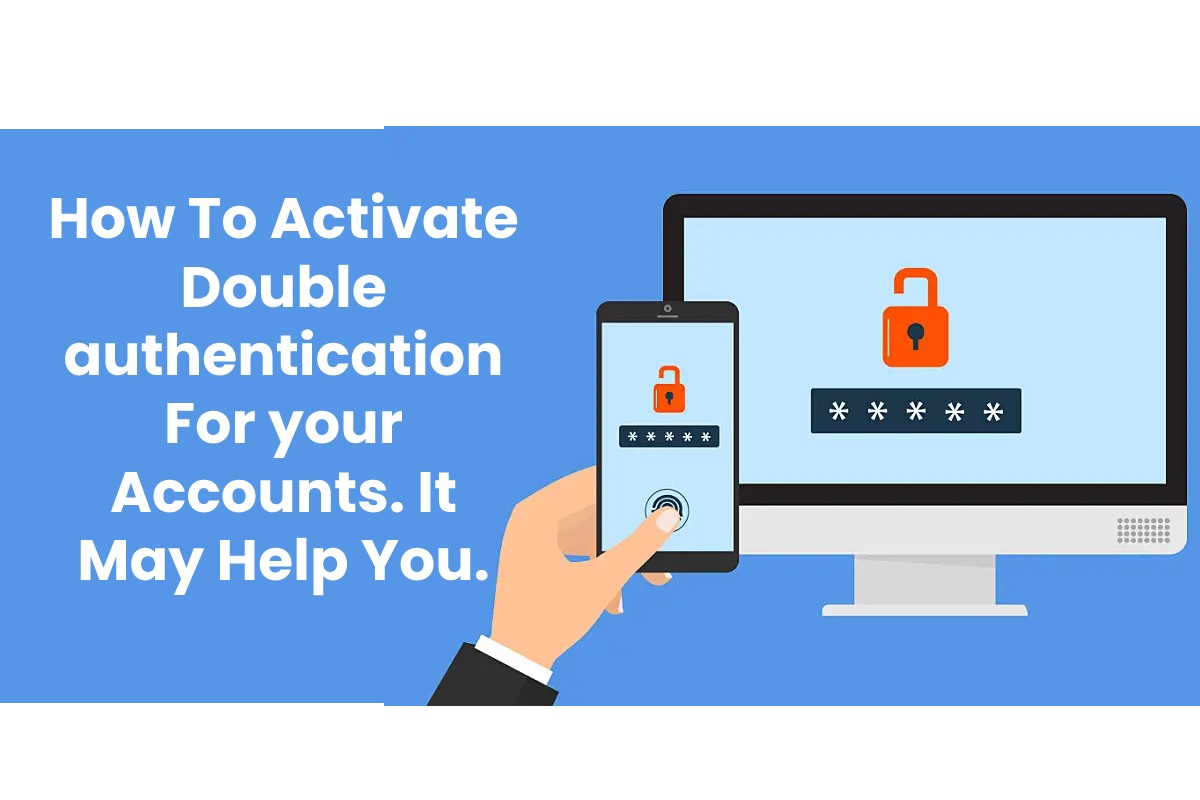The double authentication has become the technique with the best simplicity/efficiency to secure their account Google, Facebook, Twitter, or other.
It adds, in addition to the password, a new authentication step, such as a message with a code, the use of a security key or an authentication application. If someone tries to access your account after having hacked your password, it should, therefore, usually block by the confirmation of your identity, which will take place on your smartphone.
Here’s how to activate it on your different accounts:
Enable Double Authentication on a Google Account
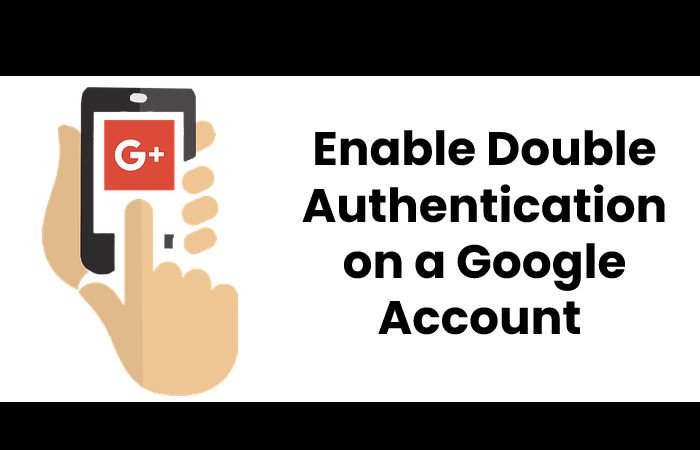
Activating double authentication on your Google account allows you to secure Gmail, YouTube, or Drive. To do this, you must find the “two-step validation” option. Go to the Google account management page, myaccount.google.com, login, and go to the “Security” tab. You will see the famous two-step validation option.
Follow the instructions and choose between receiving an invitation on the smartphone linked to the Google account (click “Yes” on your smartphone when it asks if the connection attempt is coming from you). Receiving a code by SMS or by call or finally use a Security Key like the Titan key created by Google.
Activate Double Authentication on Facebook
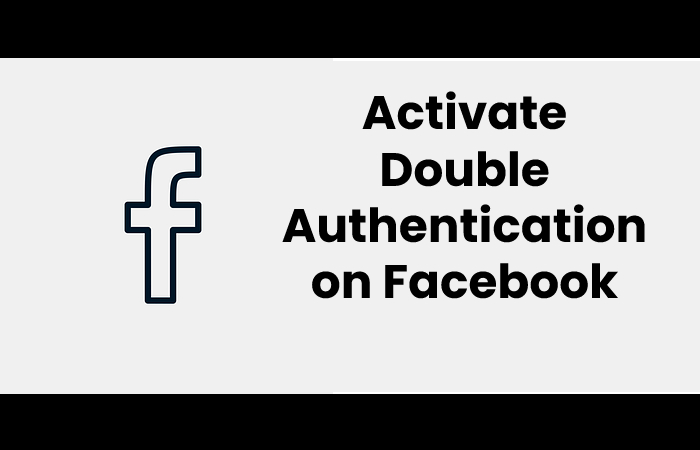
For Facebook, it’s just as simple. Just find the option “Use two-factor authentication” by going to Settings, then the Security tab.
From there, two solutions are available to you: either to go through an authentication application such as Google Authenticator or Duo Mobile or to receive a code by SMS.
If you choose the identification application, download it to your smartphone, open it, and scan the QR code displayed by Facebook to link the account.
Enable Double Authentication on Whatsapp
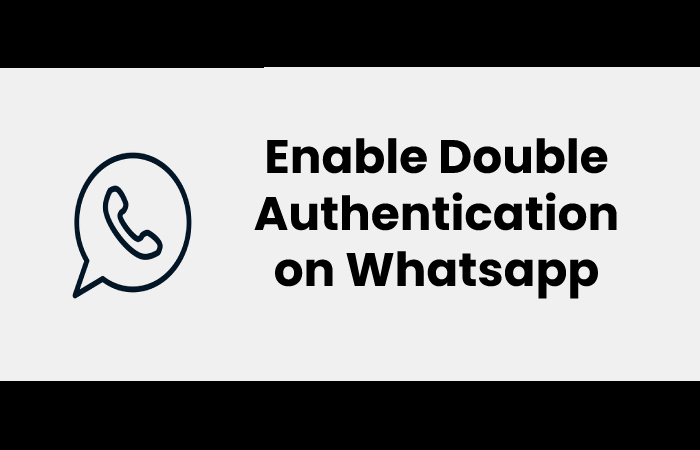
WhatsApp has been offering two-step authentication for quite some time.
To activate this option, go to press the three dots at the top right of the WhatsApp interface and select “Settings.” In the menu available to you, choose “Account” then the option “Two-step verification.” In the window that appears, click on the Activate button and let yourself guide. Note that you will need to configure a six-digit PIN code.
Enable Double Authentication on a Microsoft/Outlook Account
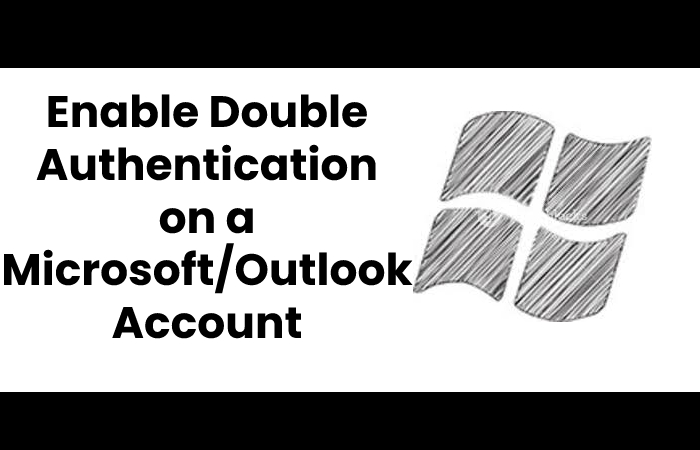
To secure your Microsoft account and, therefore, your Skype or Outlook account. Go to the page dedicated to Microsoft account management: account.microsoft.com. Then move to the “Security” tab and then to “Other security options.”
Then click on “Configure the identity verification application.” You will have to download the “Microsoft Authenticator” application, which is the same application as that of Google, but in Redmond sauce. You can, however, use an application like Google Authenticator by scanning the QR code as on Facebook.
Activate Double Authentication on Dropbox
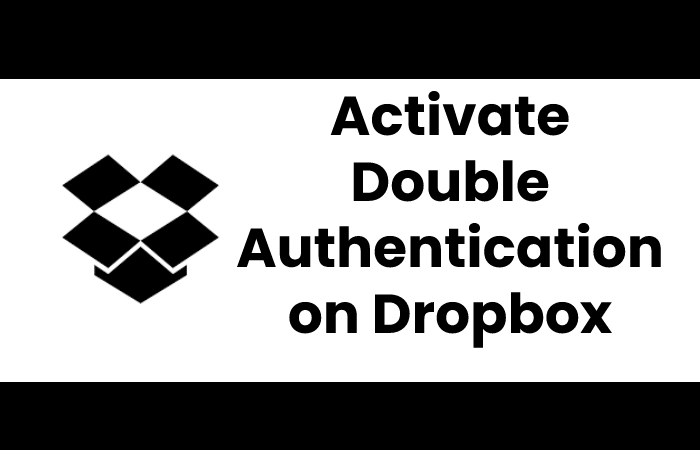
Dropbox is one of the benchmark cloud storage services. Connect to the site and click on your profile photo at the top right then on “Settings.” Go to the “Security” tab and activate the “Two-step validation.”
You will have the choice between an SMS code or an authentication application.
Enable Dual Authentication on Amazon
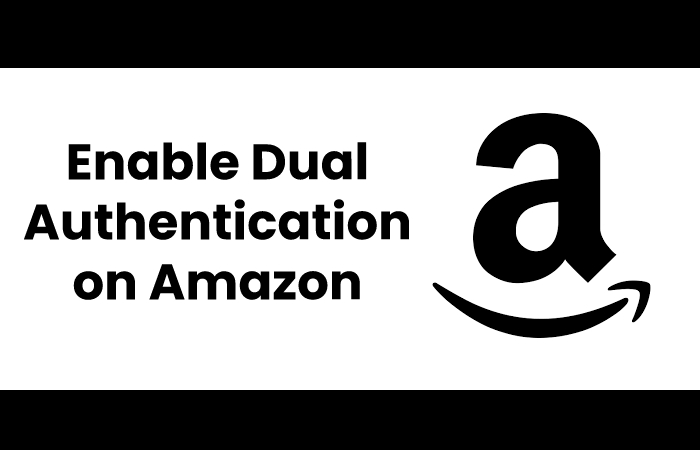
Amazon is probably one of the most coveted hackers’ web accounts. It often contains your bank details, your address, etc. It is, therefore, essential to secure it with this technique.
Go to your Amazon account settings, click on “Connection and security settings,” then on “Advanced security settings.”
He will, therefore, offer to identify you by code by SMS or an authentication application.
Also Read:The Best Free Antivirus Software For 2020