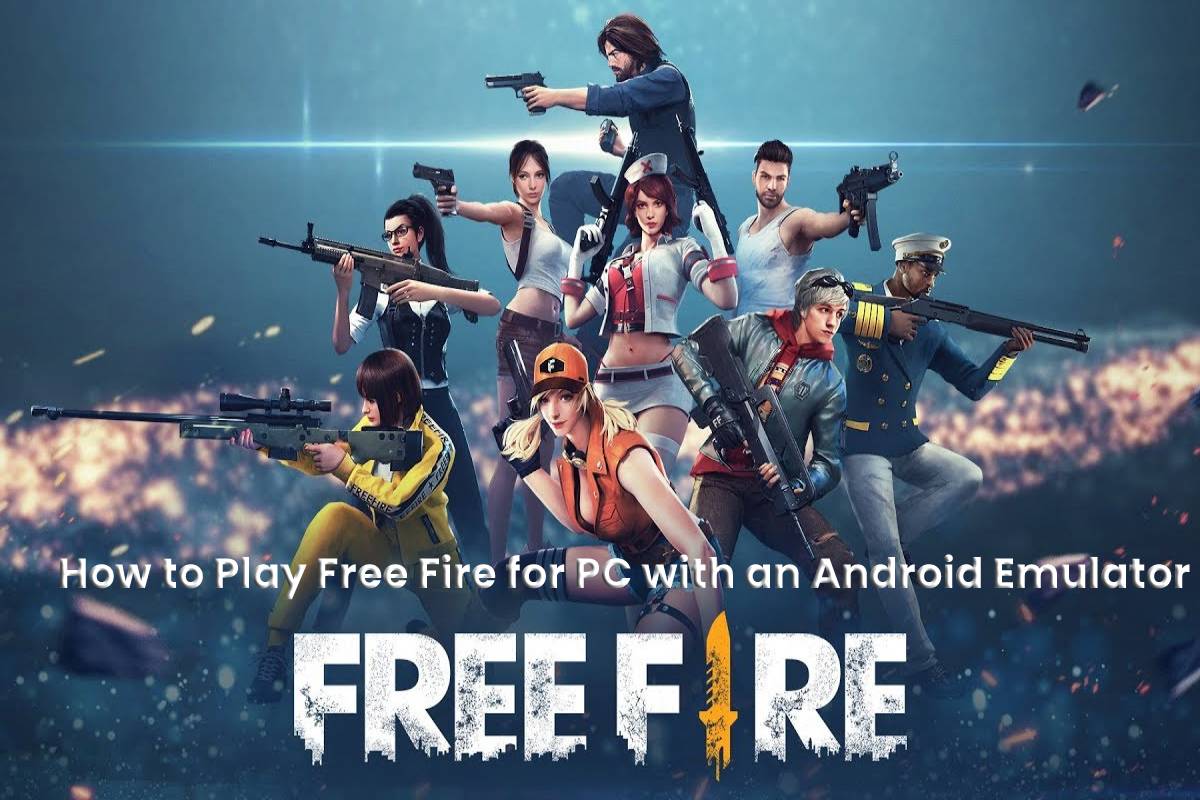If you cannot play Free Fire – Battlegrounds on your cell phone, or prefer to play on the computer, we have a very simple solution. Follow our guide and learn how to install and configure Free Fire for PC.
In a few minutes, you will compete in this game against players from all over the world in a bloody Battle Royale for mobile phones and tablets.
Table of Contents
Download and Install the Android LDPlayer Emulator
It is no surprise to say that mobile games, by themselves, do not work on computers. They are made differently, with other types of requirements and platforms to play. For this reason, it is mandatory to use an emulator to play on the PC.
Our recommendation is to use the Android LDPlayer emulator since most games run perfectly. When you install it, it will ask you for your Google Play account information, as if your computer was a cell phone.
It is a complete emulator there is, as it allows you to make graphic changes, configure controls, among other details. These options will enable us to play many Android games with good fluency.
If you like to manage these types of options to improve the performance of free fire or have a modest PC, this emulator is perfect for you!
Since LDPlayer is quite customizable, we can improve FPS rates in many games, including Free Fire. It is possible to change resolutions, the use of RAM, shortcuts, etc. A menu will appear, and that’s where you can do everything we’ve mentioned.
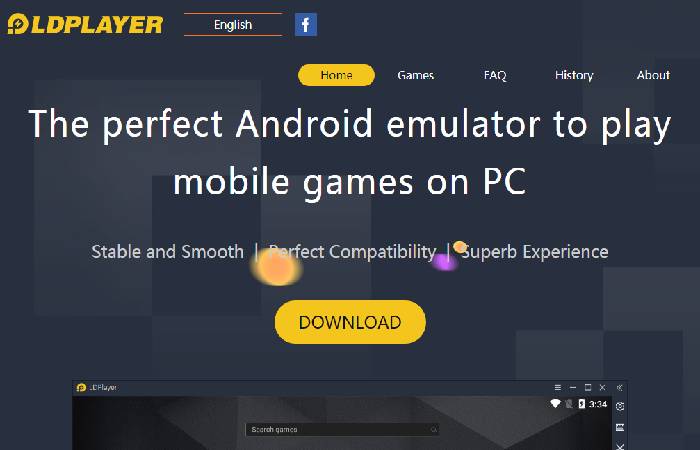
Download Free Fire
You can download Free Fire in LDPlayer through two virtual stores: with Google Play Store as if you were on a smartphone or tablet; or with the LD Store itself, an application from the creators of the emulator. The LD Store icon is on the initial screen of the program.

To download the game, just search for ” Free Fire ” in the LD Store. Click on the game and press “Install,” just as you would with any Android application. It only remains to wait until the download finish, as it does not take up much.
Start the game from the same virtual store or by pressing the icon on the main screen. If you do not have an account, you must remember that registration is mandatory and, in addition, that will allow you to save your experience, statistics, victories, objects, and unlocked characters.
Configure the Controls
To play Free Fire like any shooting game, you need to configure the controls in LDPlayer. In this way, you will take better advantage of the keyboard and mouse to move, aim, drive, and make many headshots.
To configure, we have to press the keyboard button in the upper right corner of the program.
As this game has created to play on cell phones and tablets, different areas on the screen dedicate to different touch commands. To play with the keyboard and mouse, just assign the keys you prefer for each function. but you can change the buttons as you want.
We recommend first going to the Free Fire settings, in the “Controls” section and the “Custom HUD” button. Enter the LDPlayer menu to configure controls. Change, create, and remove buttons to your liking. If you do it this way, you can prepare the controls before entering a game and not during it, since it can be dangerous.
However, to configure the vehicle control well, we must be in a game. Get in a car or motorcycle, make sure you are away from other players and optimize the buttons as you need. You must position the buttons well to accelerate, brake, and drive the vehicle.
Improve Emulator Performance
In addition to these graphical system alterations, which highly recommend older computers, it is also good to activate virtualization. That means that your PC, to run the emulator, will use more resources and allow games to run much better. And what does it mean that they run much better? That it will be more comfortable to play and easier to win!
To enable this virtualization in Windows, follow these steps:
- Press the F2 or Delete button when your computer is turning on.
- Access the Configuration.
- Find the Virtualization / Virtual Technology option and select “Enabled”.