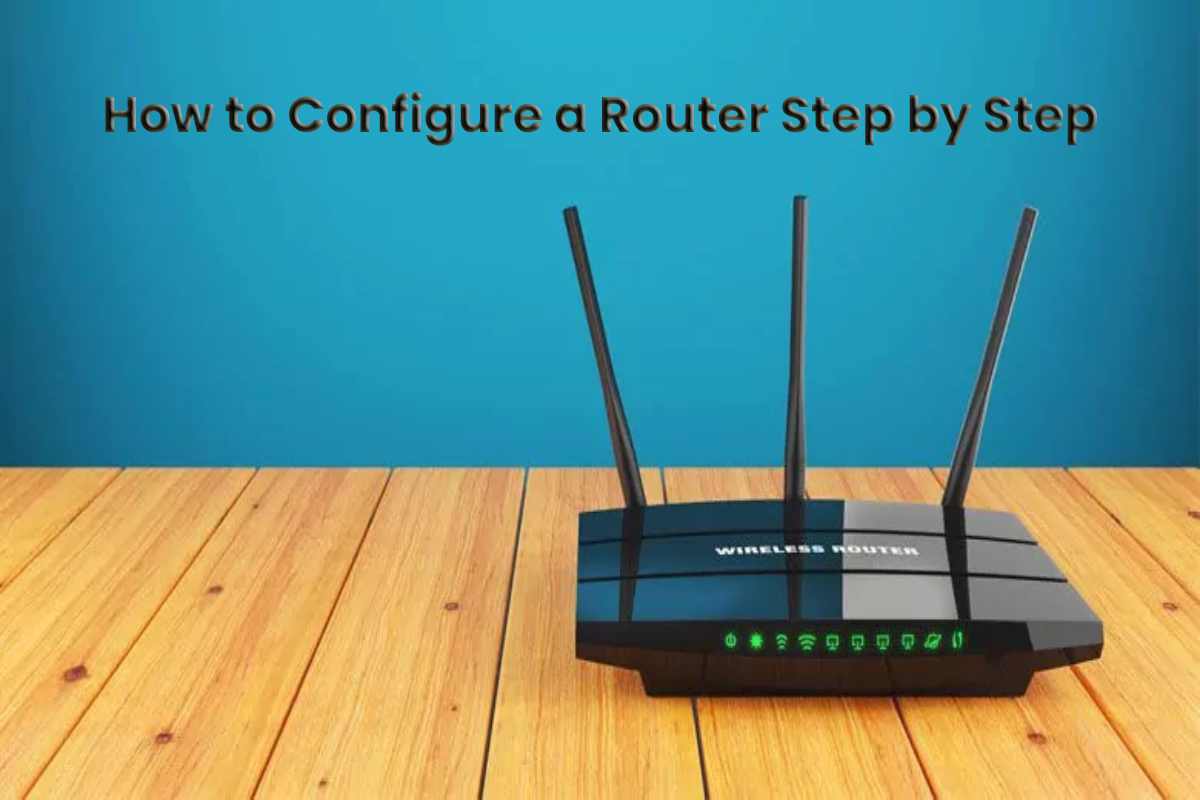The router is undoubtedly one of the most important computer equipment devices that is usually in a home. If the desktop PC breaks down, it is a problem, but we can always connect to the Internet with any other device if the router – and of course also the modem – work correctly.
Setting up a router may seem a bit dangerous if we are not used to grabbing these kinds of things, but the truth is that it is enough to know where the cables go and touch a couple of settings.
Table of Contents
How to Configure a Router in 5 steps
If you have bought a new router or need to reconfigure the one you already have at home, you can have wifi and Internet access in just over 5 minutes by following these simple guidelines.
1. Connect the modem to the router
The first thing we have to do is go to the modem provided by our Internet provider and connect it to the router. If we have the modem connected to the PC, we will have to disconnect the ethernet cable from the modem and plug it into the router’s WAN input. If the modem not connected to any device, we will need an ethernet cable (usually they include one in the router box) to establish the connection between the modem and the router.
The router’s WAN port or input usually labeled with the name ” Internet .” This port is the same as the rest of the LAN inputs but usually separate from the rest. It is also usually a different color, so we can easily identify it. In the image below, for example, the WAN port is blue.
Finally, connect the router to the power outlet.
2. Plug the router into the PC
In the next step, we will proceed to connect the router to the PC. We will use another ethernet cable, connecting it at one end to one of the router’s LAN ports, and at the other end, to the ethernet port of the computer.
3. Access the router configuration page
Next, we will allow a couple of minutes for the router to start and the modem to recognize the new device that we have just connected to the network.
Next, we open the browser and load the URL that will take us to the router’s configuration panel.
The address should come in the instructions or on any of the stickers that the router itself has. It is usually http://192.168.0.1 or http://192.168.1.1.
4. Login with your username and password
The system will ask us to identify ourselves with the administrator’s username and password to access the configuration panel. The access data is usually indicates on a sticker attached to the router. They are usually ” admin ” or ” password. ”
5. Set up your router the first time
Once the session successfully starts, the router will guide us through a configuration wizard to make all the basic settings. If the wizard is not activated automatically, we will surely find a menu to activate it called ” Wizard ” or ” Quick Configuration. ”
Everything is quite direct: we will have to put a name to the router, choose the security protocol that we want to apply, and so on. Once this process completes, the router will be ready to operate at full speed.
Some details of interest
Change the name and password of the wifi : Never leave the wireless network name (SSID) and password that the router has by default. It is much easier to “hack.”
Also Read: Router: what is it and what is it for?
If you found this post interesting, I would appreciate it if you would like it or share it with a friend. You can also find other similar quite curious posts within the category ” how to “